This knowledgebase article describes how to configure Microsoft Outlook to access your email, or to access your email through the web interface..
Accessing Webmail
In your web browser, navigate to https://mail.ionos.co.uk.
- Enter the email address.
- Enter the password.
- Click Login.
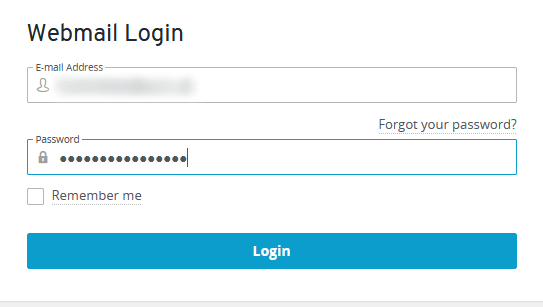
Figure 1 – Webmail Login
Setting Up Email Accounts in Outlook
- Open Microsoft Outlook.
- Select the menu option “File > Info > + Add Account” and the Welcome to Outlook window will appear.
- Enter the email address.
- Click on Advanced Options.
- Enable the “Let me set up my account manually” option.
- Click Connect. The Select Account Type window opens.
- Select the IMAP account type.
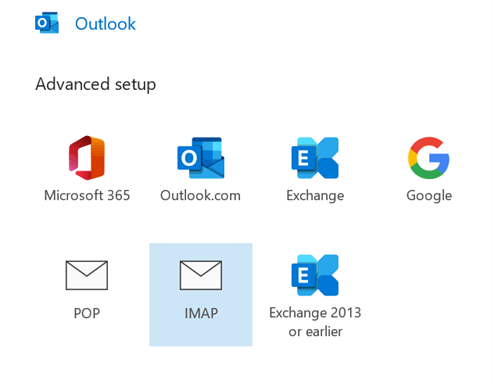
Figure 2 – Outlook Email Selection
- In the Incoming Email section, in the Server field, enter the corresponding incoming mail server (See below).
| SERVER INFORMATION | |
| Account type | IMAP |
| Email Address | {Your Email Address} |
| Incoming mail server | imap.ionos.co.uk |
| Incoming Email Port | 993 |
| Outgoing mail server | smtp.ionos.co.uk |
| Outgoing Email Port | 587 |
| Password | {Your Email Password} |
- Enter “993” in the Port field within the Incoming email section and select “SSL” in the Encryption method list.
- In the Outgoing email section, in the Server field, enter the outgoing mail server “ionos.co.uk” and select “STARTTLS” in the Encryption method list.
- In the Outgoing email section, in the Port field, enter “587”.
- Click on Next.
- Enter the password.
- Click Connect.
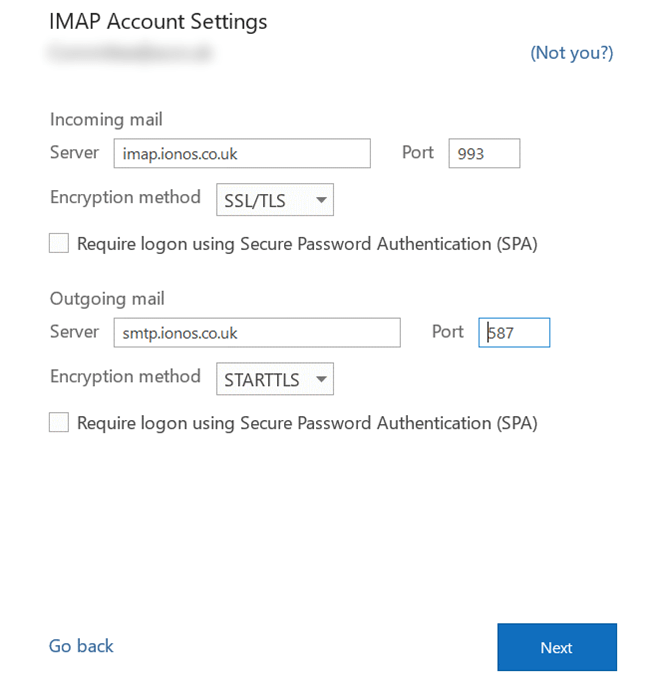
Figure 3 – Outlook IMAP Account Settings


Share this post