For the last few years, the “Cloud” has been the big thing, with plenty of companies springing up, offering space for you to store your data, whether it be specialised storage such as ITunes, Google Play Music or the Amazon Cloud Player for music; more generalised data sharing such as Google Drive, Dropbox, Microsoft SkyDrive or Box.Net; or specific backup options such as Carbonite, Mozy or LiveDrive.
Each one has their merits and their pitfalls, and each have been discussed in detail elsewhere (see PC Pro for general cloud or cloud backup solutions), but I had three main requirements: my data is guaranteed to remain in the UK (or at the least, the EU); there is high resilience in the data storage; and the cost per gigabyte was fairly low.
The third requirement, for cheap cost was based on the fact that I wanted to backup the main PC which contains not only financial information, but also passwords (in encrypted storage), music and photographs. This means that at the moment, I have over 700 gigabytes of data that I want backed up. The only online solution which gave me all three was SquirrelSave from MemSet.
SquirrelSave is designed for backing up home PCs, not servers, but you are provided with unlimited backup space for £5.05 per month, with a graduate scale of discounts up to £4.80 per month if you pay for a year up front. Given the 5% discount for a year’s subscription, and the guarantee of my money back within a month if I didn’t like it, I quite happily handed over the £57.60 asked for.
After downloading my SquirrelSave configuration file from the website, and double-clicking to import it, the application was ready to go. By default it sets up a number of personal user folders which it will examine and start to upload automatically, although my preference would be for it to upload all users profiles, or present you with a wizard to chose which folders to initially upload. Again, given the price, a small amount of tinkering on my part was no great hardship.
The application itself won’t win any awards for glossy presentation, but I wasn’t going to complain about that if did the job. Having downloaded and installed it, there were a few options, such as the right-click menu, that wouldn’t work on my 64-bit PC, but a quick email to Martyn at Memset resolved the issue as he provided me with a link to a beta which has several improvements over the stable version. In fact, I haven’t found any issues with version 2.2.4 whatsoever.
Once you’ve chosen the folders you want to upload, Squirrelsave will quickly run through all the files and calculate how many need uploading. It then transfers the data via Rsync to the Memset/Squirrelsave servers. Rysnc allows for delta encoding of your data, only sending up the changes made to files since the last upload, minimising the amount of data transferred. Using a 256-bit public/private key combination over SSH, your data is securely encrypted during transfer to the cloud storage, where it is safely stored with multiple redundancy on RAID 6 configured servers hosted in the UK.
If you have folders or files you don’t want to upload, a simple click of a button and selection of the folder or file adds it to the exclusion list. Again, the interface can be a bit clunky, but it does the job. There is no external way to add exclusions or wildcards, so it was a matter of laboriously selecting each file or folder to exclude one at a time – and it doesn’t remember the folder structure you were using previously, so you have to start from scratch each time. The ability to import a list of files or folders to exclude, or select multiple files or folders would make it far more versatile.
There’s also a Preferences page which allows you to set SquirrelSave to backup automatically or on a schedule of your choice. If you want to maintain your bandwith, you can also modify throughput or restrict the size of files that you want to transfer. The “stable” version of the application is slightly confusing as the wording suggests it’s going to try and do a full backup every few days. In reality it just meant that it was going to schedule a backup to continue every so often. The beta version I’m using is far more clear.
Retrieval of your files is fairly simple too: click on the Retrieve button and a list of snapshot times will be displayed. Select one of them and it will then open up a further dialog box where you can drill down through your folder structure and select the files you want to retrieve. Alternatively, if you are a power user, you can configure your own FTP client to connect to your SquirrelSave account, providing it can use private keys for secure connectivity. Filezilla is an open source client which will do exactly that.
My upload times aren’t incredibly fast: It’s currently estimating that I have about 3 months left before all my data is finally uploaded, but given the amount I want to store, that’s hardly surprising, particularly since it’s running at about 120 kb per second. Once it’s uploaded though, the maintenance will be minimal due to the delta calculations carried out by Rsync.
Given the price point it’s offered at, the security employed during transfer, the redundancy of the storage, and the knowledge that it’s stored on UK-based servers, I’m more than happy to use it. There are areas of the application which could be made a little more user friendly, and your average user might have difficulty setting it up, but overall it’s an excellent product.

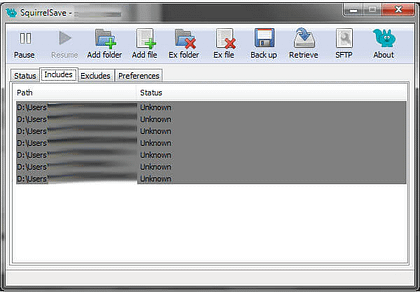
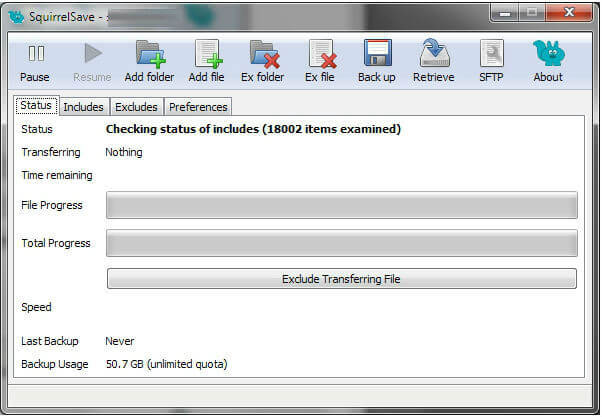
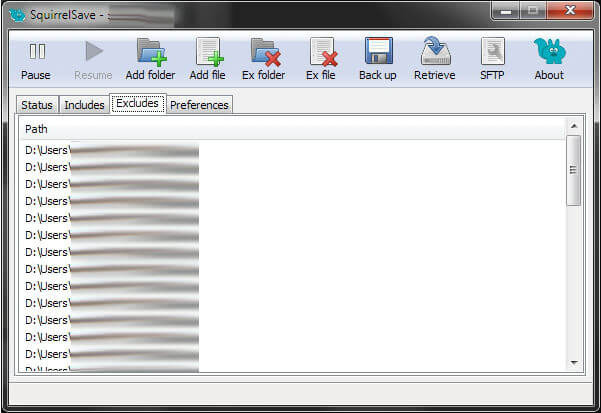
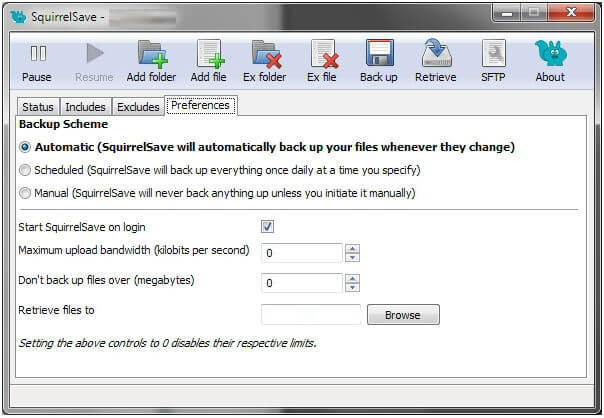
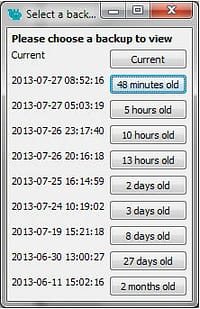
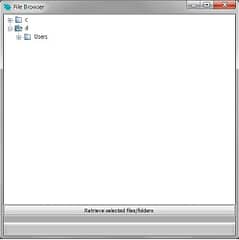


0 Comments